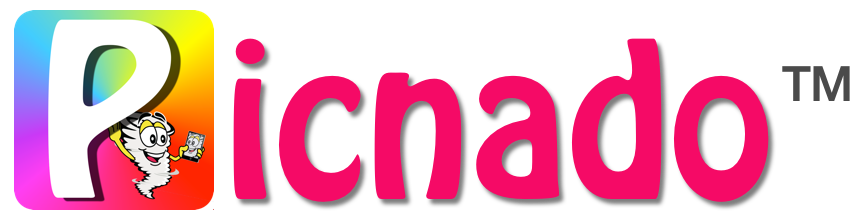Help Centre
Melbourne Office

Account
1. Tap the 'Menu' icon
2. Tap 'Account Profile'
3. Tap 'Password'
4. Enter your current password
5. Enter your new password
6. Confirm your new password by re-entering
1. Tap the 'Menu' icon
2. Tap 'Log Out'
You can also log out from the 'Account Profile' page.
The Administrator can act on your behalf, and has the same access privileges as you do,
You can remove and add Administrators at any time.
To add an Administrator
1. Tap on 'Settings'
2. Tap on 'User Administration'
3. Tap on 'Invite'
4. Select the intended Administrator from the contact list
5. Select 'Next'
An automatic SMS text invitation will appear
Mobile App
All images are securely stored in cloud based servers and we use Amazon Web Services awesome Cloud Front technology to put your Photos at your fingertips wherever you are. Latency issues are a thing of the past.
Payment & Billing
In-app purchases are purchased from and billed by the store, not from Picnado. Such purchases are subject to the terms and conditions of the store. All billing and refund enquiries must be directed to the store. Picnado does not have access to the stores' accounts or transactions. The “Picnado Premium” subscription purchase is rebilled every 30 days year-round by the store until cancelled by the User. Subscriptions can be managed from a mobile device or computer that uses the same Apple ID as the initial purchase. Picnado cannot manage store subscriptions.
Payment will be charged to the Users’ Account at confirmation of the purchase. Subscriptions automatically renew unless auto-renew is turned off at least 24 hours prior to the end of the current monthly period. Account will be charged for renewal within 24 hours prior to the end of the current period at the rate of the selected plan.
The free version is great for fast download and connect to a Picnado that is happening around you or that you have been invited to with a Picnado ID. You will have the ability to take and add photos to the Picnado, as well as viewing all photos, comments and likes via the Feed Page.
Picnado Premium is best for users who want to create their own Picnados, personalise their settings, run a real-time slide-show, invite guests and download photos. They can also join any Picnados by invitation.
What is Picnado?
Think of a Picnado as a tornado that is as big or small as you want it to be, who's job it is to gather up all your pictures, storing them and providing you access through several means such as using a photo feed page for all your guests / users, and for Picnado Premium subscribers a real-time slide show that presents pics as they are gathered up (uploaded) and a download page that assists users to download original sized versions of any pic in the Picnado to their device.
- Share your Picnado ID and friends, family and clients to join your Picnado to view and post their pics.
- Photos will appear in the photo feed for easy viewing
- Specialised camera interface
- Two taps - and pics are added to the Picnado.
- Cool photos of your special occasion - instantly available
- Appoint Administrators for additional support and moderation
- The Slide-show can be used as welcome entertainment to any event by streaming to a screen
- Re-purpose an old device to run a real-time slide-show of pictures as they happen
- Enable / disable users
- Additional stickers as they become available
When you are providing your Picnado ID to the people you trust, your photos are in the hands of friends and family, not prying eyes. Think of the app as private media, not social media. This makes it highly desirable for weddings, parties and private gatherings. This may also be useful at Corporate functions where discretion is required. Of course, we make sure that the original photos can be downloaded at any time for printing and sharing.
Photos will be stored with the Picnado for the duration of the Picnado. A purchaser can download all their photos prior to cancellation of a subscription.
Browse Other Help Topics
Coming soon!
Picnado supports businesses wanting to stand out from the crowd. Is this you?
The Picnado Partner Program gives you the unique opportunity to connect and engage with clients. Hospitality clients will benefit when best dishes or cocktails are creatively presented in a slide show, enticing customers to purchase. Add menus, your logo, “behind the scene” photos, tips, inspirations for the day, new employee introductions and more. Event venues, bars and clubs can set up a screen offering incredible value to potential customers as the venu of choice for a special occasion.
As a partner, you integrate our customer-facing products into your provided services and in return, earn a favourable commission for each subscription made.
We’re constantly optimising and innovating Picnado to ensure we offer a seamless experience for you to assist your business to maximise bookings through Picnados unique, in-house, advertising opportunity.
When you absolutely have to have every photo, Picnado takes care of it for you!
Creating a Picnado is super easy
1) Download the app from the iTunes or Google Play store
2) Install the application and register as a user (required step for authentication and security)
3) Subscribe. Users who require access to create Picnados, administer Picnados, download orginal photos and run a slide-show, you must have a valid Premium Subscription
4) Tap the Picnado tiles icon
5) Tap the 'Create' tile
6) Add a name for your Picnado
7) Tap 'Finish' - and your Picnado will be spun up
You can customise your new Picnado via the Administration Settings icon
1) Tap the 'Administration Settings' icon
2) Modify your Picnado social settings to suit your needs
3) Tap the 'Back' button - and your settings will be updated and synchronised with others that are connected to your Picnado
Whether entertaining at a function or sharing memories at home, the Picnado slide-show is loads of fun
You, your friends, and family connected to your Picnado. can view the photos on any connected screen, at any time. Some of our Picnado clients love to re-purpose an old device to use it as a constantly running slide-show. The display to your screen is dynamic, as you take photos, they are automatically uploaded to the screen display in real time.
How do I connect to a large screen?
1) Add a 'wired' connection to your screen, using the Apple Lightning Digital AV Adapter or Apple Lightning to VGA Adapter.
Connect a device and screen using one of the cables above. (Devices must be signed in with a valid Premium Subscription)
2) Use a 'wireless' connection such as Apple Airplay or Google Chrome Cast
Connect a device and screen using one of the wireless options above. (Devices must be signed in with a valid Premium Subscription)
Once succesfully connected, tap the slide-show icon
Slide-show settings may be administered from within the slide-show by tapping the screen and then tapping the 'Settings' icon
From the settings page, you will be able to modify the number of recent photos shown in the loop, as well as choose the slide duration time in seconds format.
Let's get this picture party started.
It’s your party... and you want your friends and families photos - after all, they take the best candid and fun shots. Make it easy for you and them by using the Picnado app. With Picnado, everyone’s photos are saved and accessible from the one place. So you have the complete collection of photos without lifting a finger.
Inviting participants to your Picnado is a breeze!
1) At the Camera Home Screen, tap the Invite icon (The 'Invite' icon is availble to Picnado Administrators only)
2) At the prompt - allow the application access to your Contacts
3) Check the checkbox next to the contacts that you would like to Invite
4) Tap 'Next'
5) Now your valid contacts will have been added to the recipients list. You will see an automatic invite message with key information for your participant. You may also edit this message to further personalise your event, using text and emojis.
6) Tap your messenge Send button.
Your invitation message has now sent. The message is ready to send via the text send arrow or you can modify the message before sending.